Bước 1: Mở ứng dụng Microsoft Excel trên máy tính
Bước 2: Vào File > Options.
Bước 3: Chọn Trust Center và Click vào Trust center Settings..
Bước 4: Trong mục Trust Center, tìm tới Protect View
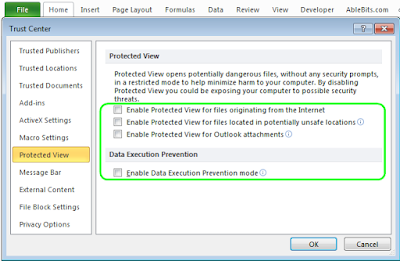
Bước 5: Trong mục cửa sổ Protect View, bỏ chọn tất cả các mục trên đó.
Bước 6: Tắt và restart lại ứng dụng Excel. Bạn hãy thử mở lại những file trước kia không mở được đi. Chắc chắn sẽ có bất ngờ.
Trên Microsoft Word 2010: “Word experienced an error trying to open the file”
Trên Microsoft Excel 2010: “This file is corrupt and cannot be opened”
Và với PowerPoint 2010 là “The application was unable to start correctly” hoặc “PowerPoint found a problem with <tên file>” hoặc “Sorry, PowerPoint can’t read <tên file>”
lỗi the file is corrupted and cannot be opened word 2010
the file is corrupted and cannot be opened excel 2010
the file is corrupted and cannot be opened word 2013
sửa lỗi the file is corrupted and cannot be opened word 2010
the file is corrupted and cannot be opened word 2007
the file is corrupted and cannot be opened excel 2013
the file is corrupted and cannot be opened excel 2016
phục hồi file excel bị lỗi corrupt








 Nhắn tin Zalo
Nhắn tin Zalo 092.777.1268
092.777.1268
Không có nhận xét nào:
Đăng nhận xét